Table of contents
Augmented reality (AR) provides immersive interactions by blending real and virtual worlds, making human-machine interactions more interesting and convenient than ever. A common application of AR involves placing a virtual object in the real environment, where the user is free to control or interact with the virtual object. However, there is so much more AR can do beyond that.
To make interactions easier and more immersive, many mobile app developers now allow users to control their devices without having to touch the screen, by identifying the body motions, hand gestures, and facial expressions of users in real time, and using the identified information to trigger different events in the app. For example, in an AR somatosensory game, players can trigger an action in the game by striking a pose, which spares them from having to frequently tap keys on the control console. Likewise, when shooting an image or short video, the user can apply special effects to the image or video by striking specific poses, without even having to touch the screen. In a trainer-guided health and fitness app, the system powered by AR can identify the user's real-time postures to determine whether they are doing the exercise correctly, and guide them to exercise in the correct way. All of these would be impossible without AR.
How then can an app accurately identify postures of users, to power these real time interactions?
If you are also considering developing an AR app that needs to identify user motions in real time to trigger a specific event, such as to control the interaction interface on a device or to recognize and control game operations, integrating an SDK that provides the posture recognition capability is a no brainer. Integrating this SDK will greatly streamline the development process, and allow you to focus on improving the app design and craft the best possible user experience.
HMS Core AR Engine does much of the heavy lifting for you. Its posture recognition capability accurately identifies different body postures of users in real time. After integrating this SDK, your app will be able to use both the front and rear cameras of the device to recognize six different postures from a single person in real time, and output and display the recognition results in the app.
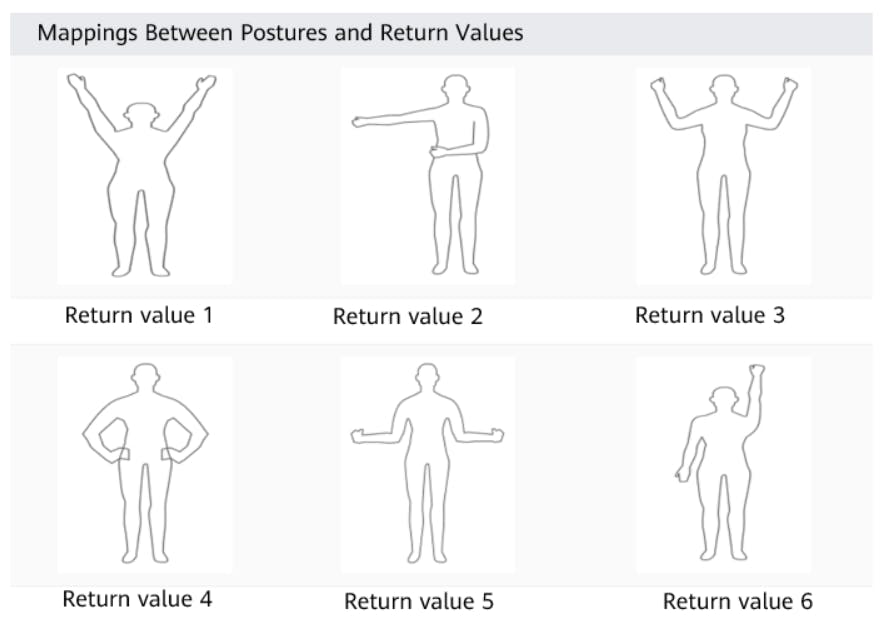
The SDK provides basic core features that motion sensing apps will need, and enriches your AR apps with remote control and collaborative capabilities.
Here I will show you how to integrate AR Engine to implement these amazing features.
How to Develop
Requirements on the development environment:
JDK: 1.8.211 or later
Android Studio: 3.0 or later
minSdkVersion: 26 or later
targetSdkVersion: 29 (recommended)
compileSdkVersion: 29 (recommended)
Gradle version: 6.1.1 or later (recommended)
Make sure that you have downloaded the AR Engine APK from AppGallery and installed it on the device.
If you need to use multiple HMS Core kits, use the latest versions required for these kits.
Preparations
i. Before getting started with the development, integrate the AR Engine SDK via the Maven repository into your development environment.
ii. The procedure for configuring the Maven repository address in Android Studio varies for Gradle plugin earlier than 7.0, Gradle plugin 7.0, and Gradle plugin 7.1 or later. You need to configure it according to the specific Gradle plugin version.
iii. Take Gradle plugin 7.0 as an example:
Open the project-level build.gradle file in your Android Studio project and configure the Maven repository address.
Go to buildscript > repositories and configure the Maven repository address for the SDK.
buildscript {
repositories {
google()
jcenter()
maven {url "https://developer.huawei.com/repo/" }
}
}
Open the project-level settings.gradle file and configure the Maven repository address for the HMS Core SDK.
dependencyResolutionManagement {
repositoriesMode.set(RepositoriesMode.FAIL_ON_PROJECT_REPOS)
repositories {
repositories {
google()
jcenter()
maven {url "https://developer.huawei.com/repo/" }
}
}
}
iv. Add the following build dependency in the dependencies block.
dependencies {
implementation 'com.huawei.hms:arenginesdk:{version}
}
App Development
i. Check whether AR Engine has been installed on the current device. If so, your app will be able to run properly. If not, you need to prompt the user to install AR Engine, for example, by redirecting the user to AppGallery. The sample code is as follows:
boolean isInstallArEngineApk =AREnginesApk.isAREngineApkReady(this);
if (!isInstallArEngineApk) {
// ConnectAppMarketActivity.class is the activity for redirecting users to AppGallery.
startActivity(new Intent(this, com.huawei.arengine.demos.common.ConnectAppMarketActivity.class));
isRemindInstall = true;
}
ii. Initialize an AR scene. AR Engine supports up to five scenes, including motion tracking (ARWorldTrackingConfig), face tracking (ARFaceTrackingConfig), hand recognition (ARHandTrackingConfig), human body tracking (ARBodyTrackingConfig), and image recognition(ARImageTrackingConfig).
iii. Call the ARBodyTrackingConfig API to initialize the human body tracking scene.
mArSession = new ARSession(context)
ARBodyTrackingConfig config = new ARHandTrackingConfig(mArSession);
Config.setEnableItem(ARConfigBase.ENABLE_DEPTH | ARConfigBase.ENABLE.MASK);
Configure the session information.
mArSession.configure(config);
iv. Initialize the BodyRelatedDisplay API to render data related to the main AR type.
Public interface BodyRelatedDisplay{
Void init();
Void onDrawFrame (Collection<ARBody> bodies,float[] projectionMatrix) ;
}
v. Initialize the BodyRenderManager class, which is used to render the personal data obtained by AREngine.
Public class BodyRenderManager implements GLSurfaceView.Renderer{
// Implement the onDrawFrame() method.
Public void onDrawFrame(){
ARFrame frame = mSession.update();
ARCamera camera = Frame.getCramera();
// Obtain the projection matrix of the AR camera.
Camera.getProjectionMatrix();
// Obtain the set of all traceable objects of the specified type and pass ARBody.class to return the human body tracking result.
Collection<ARBody> bodies = mSession.getAllTrackbles(ARBody.class);
}
}
vi. Initialize BodySkeletonDisplay to obtain skeleton data and pass the data to the OpenGL ES, which will render the data and display it on the device screen.
Public class BodySkeletonDisplay implements BodyRelatedDisplay{
// Methods used in this class are as follows:
// Initialization method.
public void init(){
}
// Use OpenGL to update and draw the node data.
Public void onDrawFrame(Collection<ARBody> bodies,float[] projectionMatrix){
for (ARBody body : bodies) {
if (body.getTrackingState() == ARTrackable.TrackingState.TRACKING) {
float coordinate = 1.0f;
if (body.getCoordinateSystemType() == ARCoordinateSystemType.COORDINATE_SYSTEM_TYPE_3D_CAMERA) {
coordinate = DRAW_COORDINATE;
}
findValidSkeletonPoints(body);
updateBodySkeleton();
drawBodySkeleton(coordinate, projectionMatrix);
}
}
}
// Search for valid skeleton points.
private void findValidSkeletonPoints(ARBody arBody) {
int index = 0;
int[] isExists;
int validPointNum = 0;
float[] points;
float[] skeletonPoints;
if (arBody.getCoordinateSystemType() == ARCoordinateSystemType.COORDINATE_SYSTEM_TYPE_3D_CAMERA) {
isExists = arBody.getSkeletonPointIsExist3D();
points = new float[isExists.length * 3];
skeletonPoints = arBody.getSkeletonPoint3D();
} else {
isExists = arBody.getSkeletonPointIsExist2D();
points = new float[isExists.length * 3];
skeletonPoints = arBody.getSkeletonPoint2D();
}
for (int i = 0; i < isExists.length; i++) {
if (isExists[i] != 0) {
points[index++] = skeletonPoints[3 * i];
points[index++] = skeletonPoints[3 * i + 1];
points[index++] = skeletonPoints[3 * i + 2];
validPointNum++;
}
}
mSkeletonPoints = FloatBuffer.wrap(points);
mPointsNum = validPointNum;
}
}
vii. Obtain the skeleton point connection data and pass it to OpenGL ES, which will then render the data and display it on the device screen.
public class BodySkeletonLineDisplay implements BodyRelatedDisplay {
// Render the lines between body bones.
public void onDrawFrame(Collection<ARBody> bodies, float[] projectionMatrix) {
for (ARBody body : bodies) {
if (body.getTrackingState() == ARTrackable.TrackingState.TRACKING) {
float coordinate = 1.0f;
if (body.getCoordinateSystemType() == ARCoordinateSystemType.COORDINATE_SYSTEM_TYPE_3D_CAMERA) {
coordinate = COORDINATE_SYSTEM_TYPE_3D_FLAG;
}
updateBodySkeletonLineData(body);
drawSkeletonLine(coordinate, projectionMatrix);
}
}
}
}
Conclusion
By blending real and virtual worlds, AR gives users the tools they need to overlay creative effects in real environments, and interact with these imaginary virtual elements. AR makes it easy to build whimsical and immersive interactions that enhance user experience. From virtual try-on, gameplay, photo and video shooting, to product launch, training and learning, and home decoration, everything is made easier and more interesting with AR.
If you are considering developing an AR app that interacts with users when they strike specific poses, like jumping, showing their palm, and raising their hands, or even more complicated motions, you will need to equip your app to accurately identify these motions in real time. The AR Engine SDK is a capability that makes this possible. This SDK equips your app to track user motions with a high degree of accuracy, and then interact with the motions, easing the process for developing AR-powered apps.
